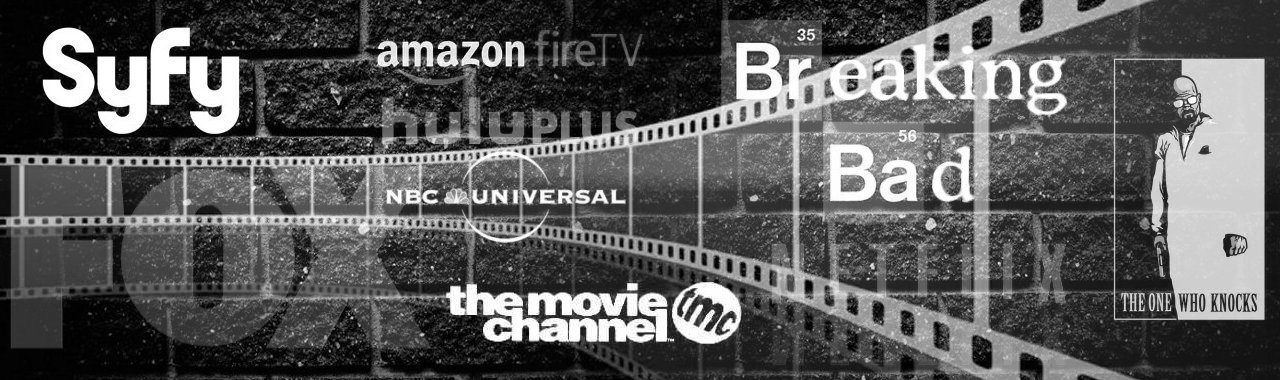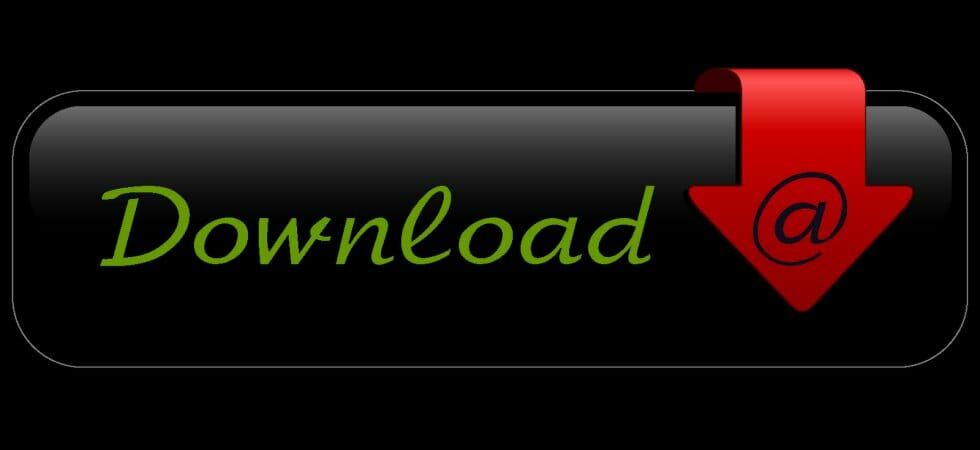
Downloading i guess is pretty straight forward. Choose a show or movie, click the download link and you will be redirected to a list of hosts where you can choose anyone that is live, click the download button and you get the file.
If a movie/episode is consisted of two or more parts (archives), download all parts to a folder, you can download part01 from host A and part02 from host B, right-click on one of them and choose “extract here”.
We use Winrar for two reasons since the files are already compressed. Windows users can also use 7-Zip. For Linux go here.
First, when you download a file and for some reason it gets corrupted, you get a warning message while unpacking.
You may either re-download it and if the uploaded file is the one that is corrupted, just inform us and we will re-up it.
Second, a large encode can be split into parts, then when you right-click on one and extract, it reads all the parts and extracts the archive back to a single file.
You can verify that the file you downloaded is the one mentioned in the link, because we provide you with the archive’s checksum in the description field in at the links page of each file. i.e a3abbfd083d3c63fd5cc112e1bde1738
How to check the MD5 checksum of a downloaded file . For Linux go here.
Subtitles:
We prefer to upload a movie or an episode with subtitles. Therefore, you may notice that an episode was released early and we upload it way later, the reason is that there are no subs available at the time. Default language is English.
How to use magnet links:
There are plenty of clients that handle magnet links, pretty much the same ones you use to download torrents.
When you download a .torrent file, you’re essentially downloading a small file that contains information on the larger files you want to download. The torrent file tells your torrent client the names of the files being shared, a URL for the tracker, and more. Your torrent client then calculates a hash code, which is a unique code that only that torrent has. From there, it can use that code to find others uploading those files, so you can download from them.
A magnet link does away with the middleman. A magnet link is essentially a hyperlink containing the hash code for that torrent, which your torrent client can immediately use to start finding people sharing those files. Magnet links don’t require a tracker (since it uses DHT, which you can read more about here), nor does it require you to download a separate file before starting the download, which is convenient. Just click on the magnet link, and your browser should automatically open up your default torrent client and start downloading. It’s that easy.
Some popular clients are: qBittorrent, Vuze, Deluge, uTorrent, BitTorrent, etc. Linux clients list available here.
Definition of releases in the order they are released and uploaded:
HDTV (High Definition Television):
Digital recording from a source stream at either 1080i or 720p at a bitrate from 19,39mbps or higher.
WEB-DL:
Decrypted no-loss format from Itunes/Google play
WEBRip:
Recorded rip from Netflix(NF.WEBRip)/HULU(HULU.WEBRip)/Amazon(AMZN.WEBRip) or streaming services.
BluRay:
This is the highest quality rip you’re going find. Most of the time it is ripped into a HD format and presented in High Def Resolution (720p – 2160p).
We DO NOT upload files with hardcoded korean subs (early releases), camrips or files with poor audio/video quality in general.
Important notes:
Once a file is uploaded, it is available for about a month or so. Then it is automatically removed. If a file is deleted and you don’t want to use the magnet link or if there is no magnet link available, just let us know and we will upload it again.
Content that we decided to remove due to a direct complaint, will not be re-upped in public.
We do not, in any case upload files that are executable (.exe,.bat,.com, .js, scr, .reg, etc) in any form nor do we password-protect our files.
So, unless the archive you downloaded, includes a file with an .mkv or .mp4 or any other video extension or is password protected, just delete it.
It did not come from us.